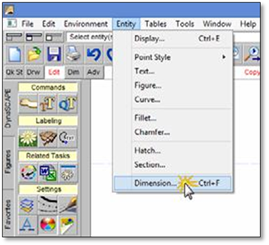
You cannot revise keyed labels that have already been placed on the drawing. You can, however, change the size and font of keyed labels before you insert them. Keyed labels use the default Dimensional Text settings of your drawing to determine the size of the text in the key. In keyed labeling you will still have the ability to set your text to any size. This must be done before the label is placed. The circle around the label will automatically remain proportional to the text size.
To permanently set a new text size for the current drawing:
1. Go to the Entity pull‐down menu and select Dimension. The Global Dimension Settings window will appear.
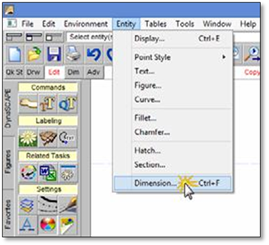
2. In the Global Dimension Settings window select Text.
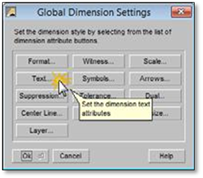
3. This opens the Dimension Text Settings window. To change the size of the font type in the new size in the Width and Height boxes. To change the font style, select the font style you wish to use from the Active Text Font or left click on the Font Picker button to see an example of the text style and select the text you wish to use.
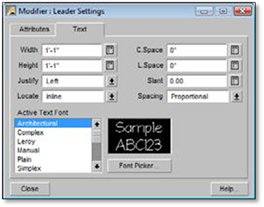
4. Select OK to close the window. Now each time you use any text tool with a leader in this drawing, it will use your new text size and style. In order to set your text back simply repeat the above steps.