 Important:
Important:
The Plant List Editor allows you to create and label from multiple plant lists. A designer working for multiple contractors or nurseries can create and work from a separate list of plants for each of them.
 Important:
Important:
If you are using Design version 5.x and are working with a contractor with whom you share your drawings, it is important that the contractor is also using Design version 5.x. It is not recommended to work with version 5.x drawings on older installations and vice versa.
To create a new list of plants, follow these steps:
1. Open the Plant List Editor and click on New List (Blank).
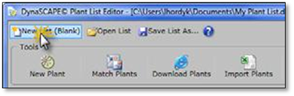
2. You will be prompted to give your new plant list a name. The default location is the My Documents folder, and this is where the default plant list, My Plant List.dpl, is found. You give your new lists any name you wish to help you identify it. Click Save.
3. Your new list will be a blank list that can be added to using any of the previously outlined methods.
4. When you click Exit, this is the list that will appear when you search in the Plant Label Panel.