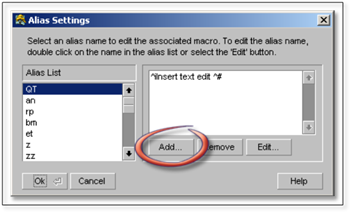
1. Click the Add button in the Alias Settings panel.
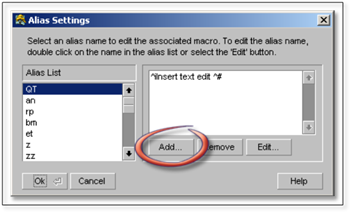
2. Enter a shortcut in the window that appears. For example, a text shortcut to bring up the text PAVING STONE WALKWAY might be PW. Click OK to add the text you wish to create the shortcut for. No two shortcuts can be the same.
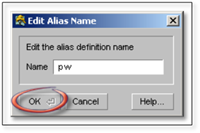
3. Enter the new command code, type: text edit PAVING STONE WALKWAY ^r (see the Command Alias Syntax section below).
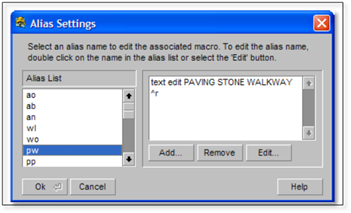
4. Click OK to save the command alias. To use these shortcuts, first select the text tool you wish to use, then enter the keyboard shortcut followed by [Space] or [Enter]. The text specified in the command alias will be the text used by the tool, as if you had typed it into the [Edit] button of the modifier panel.