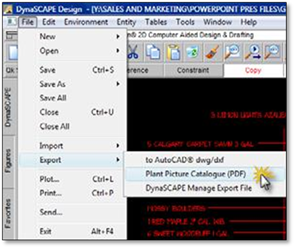
Once your drawing has been labelled using the Plant Label panel, you can also generate a Plant Picture Catalogue. This function places pictures of the plants from your drawing onto a sheet with six images per page that you can print out to give to your clients to show them the plants you have used in your design.
You must have plant labels on your drawing in order to use this function. You also need to have Internet access and a current subscription.
To create a Plant Picture Catalogue from a design, follow these steps:
1. Label your drawing with plants from the Plant Label panel. Only these will appear in the Catalogue you create.
2. Click on the File menu and select Export > Plant Picture Catalogue (PDF) to open the Export Plant Catalogue wizard.
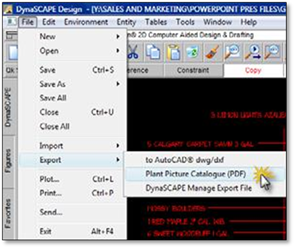
3. A list of plants that have been labeled on the drawing will load on the left side of the panel. You can click on a name in the list to see a thumbnail picture of the plant that is matched to the online plant database. You can also use your own image for any plant in the list by selecting the plant and clicking on Custom Picture. This will allow you to choose any image on your computer to use for a plant in this catalogue.
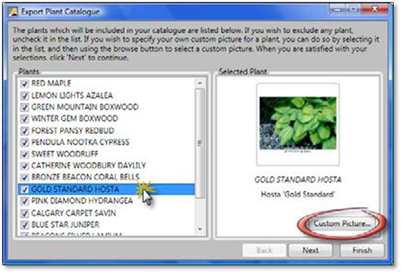
4. Press Next to open the settings panel where you can change the catalogue title (the file name appears automatically) and choose which names you wish to appear with the picture. Click Finish.
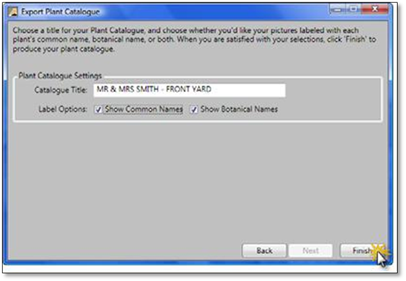
5. You will be first prompted to give the catalogue a name and the location you wish to save it to on your computer. Click Save. DynaScape will download and process all the information needed from the Online Plant Database, which may take a few minutes.
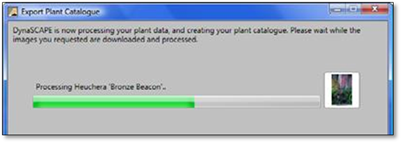
6. Once the processing is complete, your Plant Picture Catalogue will open as a secure PDF for you to view or print out. You can close the PDF and reopen it from the location it was saved during the process of creating it.
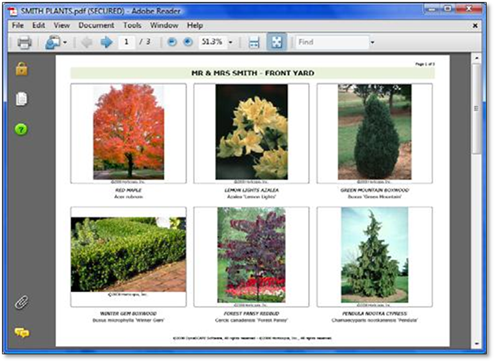
 Note:
Note:
If you do not have a PDF reader, you can download and install Adobe
Reader for free from the Adobe website: www.adobe.com.
 Did You
Know?
Did You
Know?
Rasters are cumulative ‐ too many rasters, especially large ones, may cause the Plant Picture Catalog file to not open or a large file will be created.
The plant pictures should be no larger than 300 pixels by 300 pixels in height and width. Please see Chapter 13 ‐ Resizing Images using Paint.