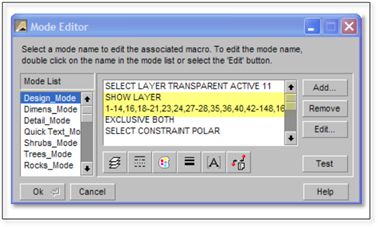
Modes can be edited to turn different layers on or off. Editing the layer list is fairly straight forward. However, adding or removing the other information is something that should only be tackled by an experienced user.
To add or remove layers in a mode:
1. Select the Edit Active List button at the bottom of the modes list to open the mode editor. Select the mode you wish to edit.
2. The main panel will display the controls (Macros) for that mode. Under or beside Show Layers is the layer or list of layer numbers the mode will turn on. Add or remove the layer numbers you wish the mode to control.
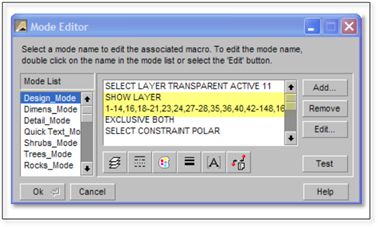
3. Add or remove any Macros that you wish this mode to activate. Check some of the other modes to see some of the things that can be done with Macros (the buttons below list the various Macros available for Layers, Styles, Colors etc.)
4. Click on the Test button to try out the new settings. Click OK when you are finished.
5. You will need to refresh the modes table by clicking on the Figures sidebar folder and then on the DynaScape sidebar folder to use the new mode.