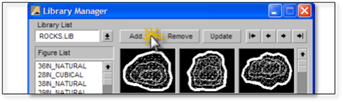
The Figure Sidebar Folder displays only the ‘currently active’ libraries of figures. If you have created a new Figure Library, you must activate it in order for it to appear in the Figures Sidebar Folder. To activate a library, follow these steps:
1. Go to the Tools menu and select the Library Manager option. The Library Manager panel will appear.
2. Select the Add button which will take you to the folder where all the library files are stored. C:\Documents and Settings\(User Name)\My Documents\DynaSCAPEDS\symbols (where C:\ is your hard drive.)
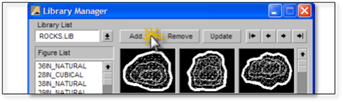
3. Select the library you wish to activate and click Open.
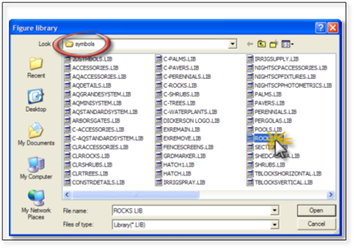
4. The library you selected will appear in the Library Manager panel and all its figures will be displayed. At this point you can re-arrange the order or delete any of any figures in that library. Now you need to set the correct override layer for that library as explained in the following steps.