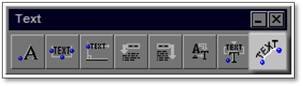
This tool allows you to insert text so that it follows along a path (existing line or polyline) on the drawing. An ‘offset’ distance can be set which is the distance away from the path to which the text will be placed. Only one line of text can be entered at any time.
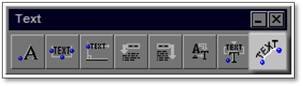
To use this tool:
1. Click on the tool (shown above) to open the modifier.
2. In general, the text width and height as well as all other settings will be left at the defaults so that all text will be the same on the drawing.
3. Select a new font, if required.
4. Enter the required text into the box at the bottom of the panel.
5. Click on the Apply button.
6. Click the path (line or polyline) which the text will follow - the line will hi-light blue Right-click to end the selection process.
7. Click where you want the text to be placed (the ‘start’ point) - the text will be placed on the line.
8. If the text is not placed in the correct location, hit the [del] key to try again. You may want to change the Justify setting to adjust how the text is placed (left, right or centered).