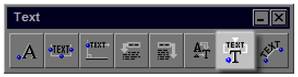
This tool allows you to parallel attach text to an existing node in the drawing. This commonly used with the Grade Marker figures. Multiple lines of text can be entered.
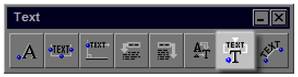
To use this tool:
1. Ensure that the nodes are being displayed on the drawing by going to the Entity pull-down menu and selecting Display. Check the Node box and hit OK.
2. Click on the tool (shown above) to open the modifier.
3. Enter the required text into the box at the bottom of the panel.
4. Click on the Apply button and text is to be applied to the drawing as one block of text.
5. Click on the node to which the new text will be placed.
 Did You Know:
Did You Know:
If you have multiple lines of individual text to place on a drawing, enter it in the modifier as individual lines by using [Enter] after each line. Use the Multi option on the panel instead of Apply and you can place each line of text individually on the drawing.