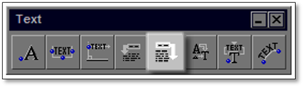
This tool allows you to add text below a line (lines) of existing text. The new text is entered into the modifier and then the existing text is clicked on in the drawing and the new text added below. Multiple lines of text can be entered.
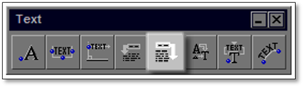
To use this tool:
1. Click on the tool (shown above) to open the modifier.
2. Enter the required text into the box at the bottom of the panel.
3. Click on the Apply button and text is to be applied to the drawing as one block of text.
4. Click on the existing text you want the new text to be appended to (placed above). The text will automatically be placed.
 Did You Know:
Did You Know:
If you have multiple lines of individual text to place on a drawing, enter it in the modifier as individual lines by using [Enter] after each line. Use the Multi option on the panel instead of Apply and you can place each line of text individually on the drawing.