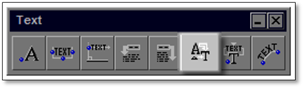
This tool allows you to click on an existing block of text to extract the attributes (font style, size, etc.) so that the new text added to the drawing looks the same as the existing text. Multiple lines of text can be entered.
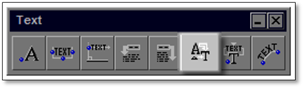
To use this tool:
1. Click on the tool (shown above) to open the modifier.
2. Enter the required text into the box at the bottom of the panel.
3. Click on the Apply button and text is to be applied to the drawing as one block of text.
4. Click on the existing text you want the new text to take the characteristics from (height, width, font, etc.). The existing text will highlight blue, and the text will be attached to the cursor. Click where you want the text to be placed.
 Did You Know:
Did You Know:
If you have multiple lines of individual text to place on a drawing, enter it in the modifier as individual lines by using [Enter] after each line. Use the Multi option on the panel instead of Apply and you can place each line of text individually on the drawing.