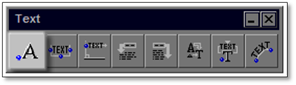
This tool allows you to insert text into the drawing at any location. Multiple lines of text can be entered.
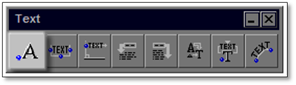
To use this tool:
1. Click on the tool (shown above) to open the modifier.
2. In general, the text width and height as well as all other settings should be left at the defaults so that all text will be the same on the drawing.
3. Select a new font, if required.
4. Enter the required text into the main box in the panel.
5. Click on the Apply button and text is to be applied to the drawing as one block of text.
6. Click on the drawing where the text is to be placed.
 Did You
Know:
Did You
Know:
If you have multiple lines of individual text to place on a drawing, enter it in the modifier as individual lines by using [Enter] after each line. Use the Multi option on the panel instead of Apply and you can place each line of text individually on the drawing.