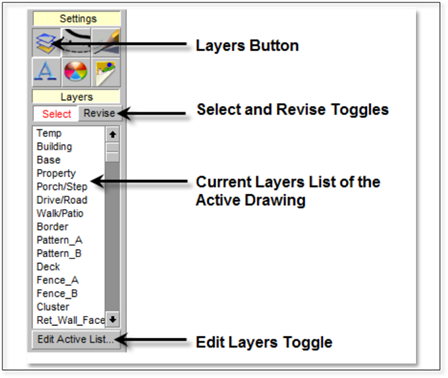
The Importance of Layers
Layers are a very important aspect of DynaScape Design. Not only do layers show the entities of your drawing in different colors but layers also set the line weights and line type (style) of the same entities, making building lines thick and property lines thin and dashed. Layers help to control the overall look and feel of your drawing, providing depth through line hierarchy.
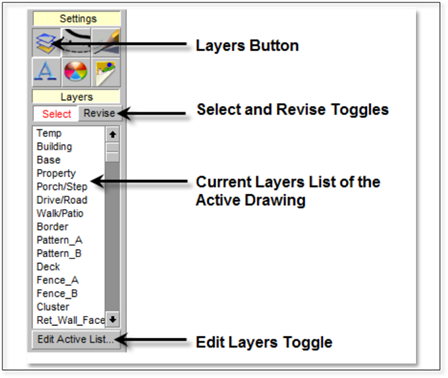
DynaScape Design contains 255 layers, of which approximately 25% of these layers are predefined—meaning they have a name, a line weight, line style and color assigned to them. Layers are set as part of the prototype, and you can create new layers on a drawing-to-drawing basis.
Drawing with Layers
The layers in DynaScape Design are provided in a list. To access the layer list, click on the Layers button on the DynaScape sidebar folder. Simply click on the layer you wish your next object to be drawn in, and the layer will highlight blue. It is now active and will be the layer assigned to the next object you draw with any of the drawing tools.
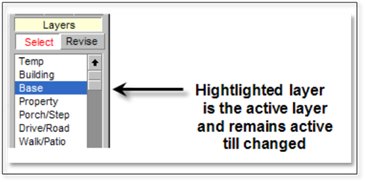
It is important to draw objects on their correct layer in order to produce the best possible output and to assure that the Modes work correctly. To switch to another layer simply go back to the layer list and click on the new layer.
Revising the Layer of an Object
If you find you have accidentally drawn something in the wrong layer, you can always use the Revise option later to change the layer in which an object is displayed.
To revise the layer of an object:
1. Select the Revise option at the top of the list and the layer list will turn yellow.
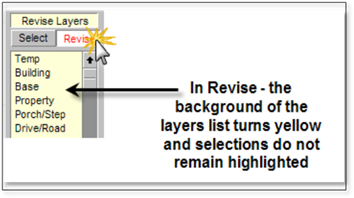
2. Select the layer you wish to revise the object to, and it will temporarily flash blue.
3. Next, select the object or objects you wish to revise by clicking on them. Right-click to finish and the objects will adopt the properties of the revised layer.
 Tip:
Tip:
The properties of individual entities that make up DynaScape library figures will not change when the layer is revised. To change the properties of any part of a figure, the figure must first be exploded. Once a figure has been exploded each entity can be revised separately. You will need to revise the layer first (it will appear that nothing has changed). Then revise the color, style, and line widths to ‘By Layer’ for each entity.