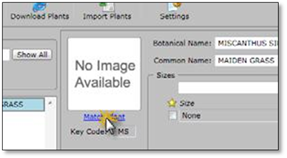
To match plants one at a time, follow these steps:
1. Click on the Match Plant option under the plants’ picture placeholder. To open the plant matching wizard.
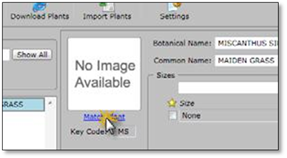
2. The wizard will attempt to match your plant to plants on the Online Plant Database. You may get one or more matches displayed. If there are more than one plant in the list returned, click on the check box beside the plant that is the best match. If no match is found, check your spelling and try again or try different spellings to come up with a match.
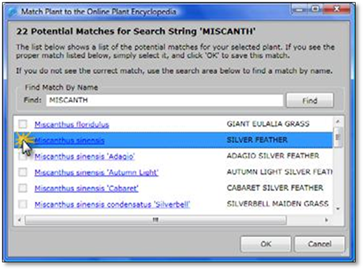
 Note:
Note:
The botanical names displayed are also links to the plant details on the Online Plant Database. If you click on the botanical name, your browser will open to that plants detail page online.
3. Click OK to complete the match. A thumbnail picture will appear in the picture placeholder, confirming the plant has been matched.
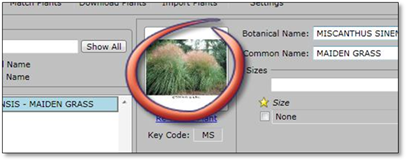
4. If the match is not correct, click on Re‐Match Plant.
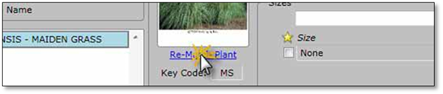
 Important:
Important:
When the Plant List Editor is opened for the first time in a session, the images will load slowly the first time you click on a plant. After that they will load quickly because DynaScape saves the image in memory. If you are not connected to the internet or you do not have a valid DynaScape subscription, no image will appear.