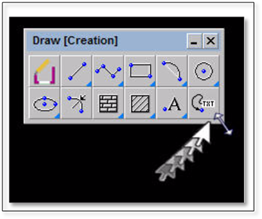
The shape or configuration of the toolboxes can be adjusted to better suit your drawing screen. The next steps will walk you through reconfiguring the shape of a toolbox.
1. Move the cursor to the bottom-right corner of a toolbox and position it so that the cursor becomes a two-headed arrow. (The Tool Tip, “Click and hold to resize panel”, will also be displayed.)
2. Click and hold the left mouse button, then drag the mouse to the left (or the right). The toolbox changes size and shape as you drag its corner: The number of tool icons remains the same, but the number of rows and columns change.
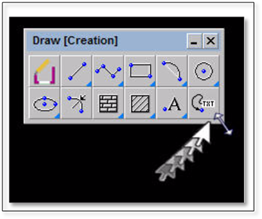
3. Release the mouse when the desired size is reached.
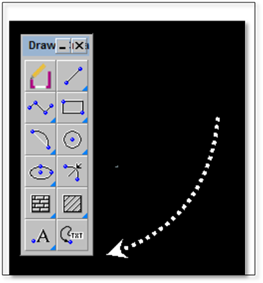
DynaScape Design remembers how you have configured the toolboxes and will retain this configuration even after the toolboxes are closed.