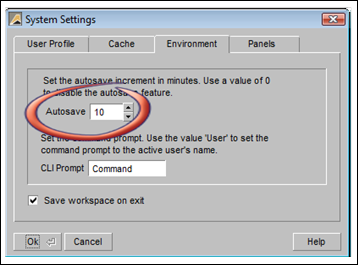
To set up the Autosave command, choose Environment | Systems Settings from the pull-down menu.
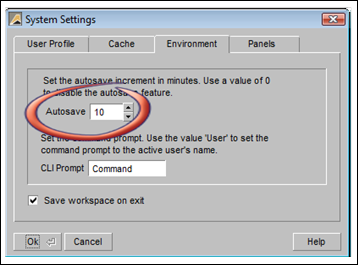
When DynaScape Design is first installed the default will be set at “0” (zero minutes). Setting a new value (greater than zero) will activate the Autosave command. For example, if you enter a new value of 10 into the panel, the Save command will be automatically initiated after 10 minutes have passed and will repeat at 10-minute intervals for as long as a drawing is active (open).
 Note:
Note:
Setting an Autosave interval of less than 10 minutes is not recommended when you are just learning to use the software. One of the most useful features of DynaScape Design is the unlimited Undo and Redo command. But you cannot Undo past the last Save command, so if you have the Autosave interval set too low, you will not be able to take full advantage of Undo while you are learning to use the software.
When you open a new Prototype Drawing, the Autosave interval begins counting down. When the first interval elapses (the minutes set as the Autosave interval), you will be prompted to choose a name and storage location for your work. After a name and storage location are set, the Autosave command will simply re-save the drawing automatically at the Autosave interval for as long as the drawing is active.
 Note:
Note:
Autosave is a Global Setting, meaning that all active drawings will be controlled by this setting.