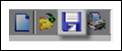
You can manually initiate the Save command by either selecting the save button or by selecting File | Save from the pull-down menu.
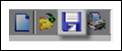
 Note:
Note:
The keyboard shortcut for the Save command is [Ctrl] + [S].
If you have not previously saved your drawing, the “Save Drawing As” panel will open; if you have previously saved your drawing, the file will be updated to reflect all changes made since the previous save.
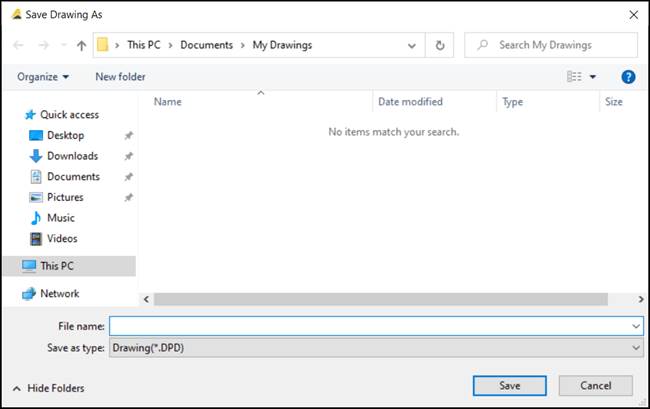
Choose (or create) a storage location (folder), name your drawing, and select the Save button in the lower-right corner of the panel to complete the Save routine.
 Important:
Important:
DynaScape has a maximum file path length of 250 characters. This includes all the folders in the path. e.g., C:\Documents and Settings\ [computer name] \My Documents\My Drawings\Drawings 2008\Completed\Smith Residence is a file path with 102 characters. This means that if you wanted to have a file name longer than 250 characters, the drawing cannot be saved. It is recommended to keep folder and files names short.