
If you prefer to use a custom image of a plant or any other item, you can use this panel as well.
To find a custom image follow these steps:
1. Click the Search for Plant Images icon.

2. The Search for Plant Images panel will be displayed. Click on the Custom Image option and then click Browse.
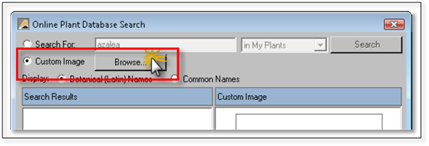
3. You will be able to browse your computer to find any JPG file you wish to insert. Select the image and click Open.
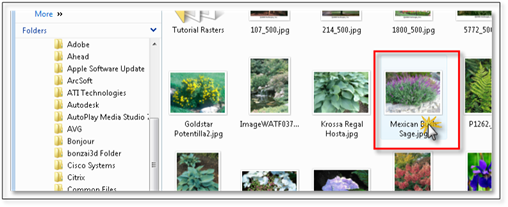
4. The image will appear in the panel on the right side along with image file name. This is the name that will appear with the image when you insert it into the drawing. If you wish to change the name, click Change Image Caption, change the name as needed and click OK.
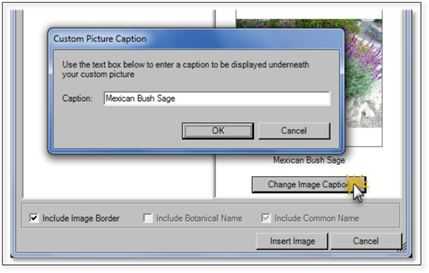
5. Insert the image the same way as outlined in the previous steps: Placing the Plant Image.
 Note:
Note:
The image name or caption will appear under the image. If you prefer not to have a name appear, click on Change Image Caption and delete the caption and click OK before inserting.