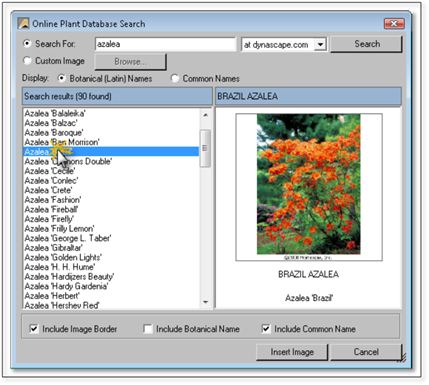To use search for and insert plant images from dynascape.com, follow these steps:
1. Click the Search for Plant Images icon.

2. The Search for Plant Images panel will be displayed allowing you to type in a plant name to search for. When searching at dynascape.com you are searching DynaScape’s Online Plant Database of over 9,000 plants with pictures.
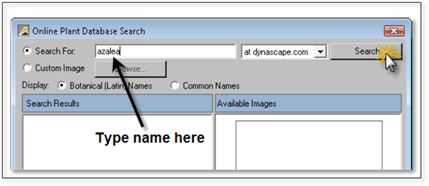
3. Click Search and the results will be displayed in the panel below.
4. If there are no results, check your spelling or shorten the name to get more results. As with searching in the plant label panel, you will get better results by typing only the first few letters of the plant you are looking for or by typing in part of a name that is unique.
5. If you see the plant name you are looking for, click on it. The image for the plant will appear in the panel on the right side.