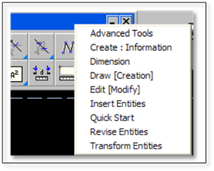
There are four additional toolboxes available in DynaScape Design that were not available in the other versions of DynaScape Design. The following steps give you access to the four toolboxes that are not found on the Toggle Bar:
1. Right-click the Title Bar of any open toolbox. A menu of available toolboxes is displayed.
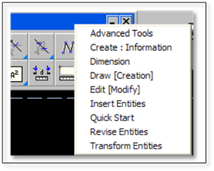
2. Select a new toolbox from the list. The current toolbox will roll over to become the new toolbox selected.
Return to the original toolbox by repeating the procedure.
 Tip:
Tip:
DynaScape Design’s most used tools are included in the toolboxes accessible from the Toggle Bar. Tools in the other toolboxes are not documented in this manual. You can find information on these specific tools using the Help contents inside DynaScape Design.
To keep the drawing screen uncluttered, you can switch between toolboxes to display only the tools you currently need; you don’t have to have all the toolboxes open at one time.