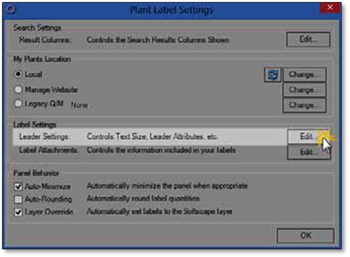
Before inserting a label, you can temporarily change the appearance and operation of the leader line, arrow, and text size and font by clicking on Settings to open the Plant.
Label Settings panel. Click on Edit beside Leader Settings to open the Leader Settings modifier. You may need to minimize the labeling panel to see it.
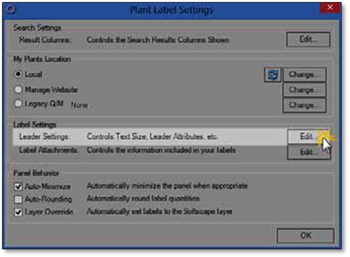
The Attributes tab provides the same options as the modifier panel for the Text with a Leader tool (see Basic Drawing Tools). However, there are two additional options: Elbows and Polar. Turning on Elbows will provide increased flexibility when creating a leader line, making it operate the same as text with a leader. The polar option will constrain every segment of the leader line to the specified angle.
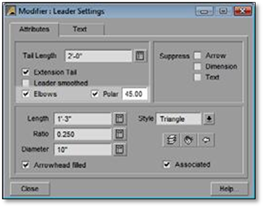
The Text tab provides information about the text size and font style. You can adjust these as you need but remember this is only temporary. As soon as you close the label panel it will revert back to the default settings. To change the default settings permanently for the current drawing you need to go to Entity menu in the DynaScape drawing window and select Dimension... and then Text... and change the settings there. (for more information see the chapter called Inserting and Editing Text).