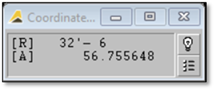
The Coordinate Tracking panel follows and reports the location coordinates of the cursor within the Drawing Window. The cursor location is reported in terms of both distance and/or angle (depending on set-up options).
Select Tools | Show Coordinate Tracking Panel to open the panel.
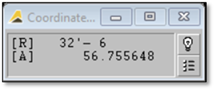
The Coordinate Tracking panel dynamically reports the position of the cursor as it moves within the Drawing Window. The location of the cursor is reported either in reference to the Origin of the drawing (the bottom-left corner of the drawing limits) or relative to the previous location of the cursor itself.
Why Use Coordinate Tracking?
This tool allows you to speed up procedures that might otherwise take much longer to perform. For example, Coordinate Tracking can be used in several ways, such as the following:
1. Move or Copy objects from one location to another by a precise distance and/or angle.
2. Draft lines or other entities freehand and still control their size or position precisely.
3. Speed up base-plan drafting by using Coordinate Tracking in combination with Grid or Axis location snaps.
Used in conjunction with Entity Grips, Coordinate Tracking can help do the following:
1. Bend polylines by a precise distance.
2. Stretch lines by a precise amount.
3. Change the size of a circle by a precise amount, etc.
 Tip:
Tip:
In most cases the Coordinate Tracking tool will work best with its display parameters set to Relative and Polar. To set these display parameters, select the settings button in the lower-right corner of the panel, then choose Relative from the displayed list. Select the settings button a second time and select Polar from the displayed list.