 Important:
Important:From the pull-down menu, select Environment | Drawing Page to open the Drawing Page Settings panel. This panel can also be opened using a keyboard shortcut: hold the [CTRL] key and press [H].
 Important:
Important:
DynaScape Design allows you to change any or all the default settings in Environment | Drawing Page at any time during a drafting session. For instance, you may change a drawing that was originally set up in metric units to imperial units (or vice versa), which can be very useful if you must work with data in both units at the base-planning stage, drafting stage, or estimating phase of a landscape plan.
Changing the Sheet Size (Paper Size) of a Drawing
The Sheet Size (paper size) tab in the Drawing Page Settings panel highlights the current size of the drawing sheet in the Sheet Size list. If you wish to change the sheet size simply use the scroll bar on the right side of the list to find an alternative size, select the new size, and then select [OK] to complete the change and close the panel.
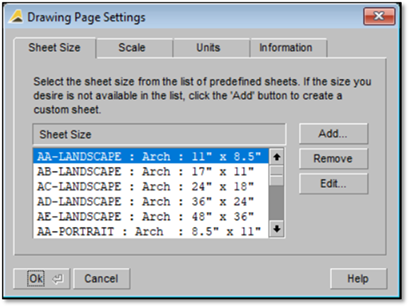
Changing the Scale of a Drawing
The Scale tab in the Drawing Page Settings panel shows the current drawing scale. You may change the active drawing scale simply by entering a new value (or editing the current value) in the Scale box and selecting [OK] to complete the change and close the panel.
 Important:
Important:
The drawing scale may be entered either as a ratio (for example, 1:50), or as an imperial scale (for example, 1” = 4’). Be sure to include the foot and inch symbols when entering new scale values.

Viewing or Editing the Default Measuring Units
The Units tab in the Drawing Page Settings panel allows you to view or edit the default units of measure in the currently active drawing, which is useful if you need to switch between imperial and metric measurements when working with property surveys or architectural drawings.
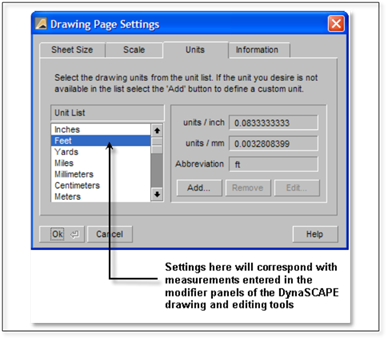
In the example above, the default measuring unit is “Feet”. This means that when a numeric value is required (when entering the length of a line, for instance) the software will interpret the numbers entered as feet.