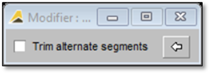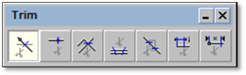
This is the most common and easy to understand of all the trim tools. However, there is also modifier panel with a Trim Alternate Segments option. This option is most useful when creating custom details such as wood lattice and pergolas etc.
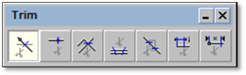
To use this tool:
1. Click on the tool (shown above).
2. Click on the section of line (or other entity) to be trimmed (clipped)—note that the entire line (entity) will be highlighted blue.
3. Right-click to complete.
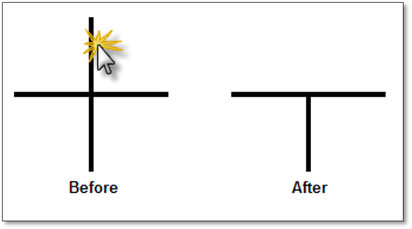
Trim Using Alternate Segments
In the modifier panel check the Trim Alternate Segments toggle. Click on the portion(s) of line to be removed then right-click. This will remove every other segment of line between intersections of other lines that cross it.