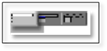
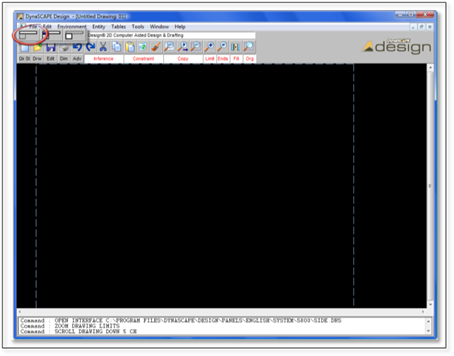
Three control buttons located above the sidebar have been the subject of a few frantic Help Desk calls, such as, “Where did my Sidebar Folders go?”, and “I seem to have lost all my command buttons!”
There are three buttons which control the visibility of most of the button controls within the program. Accidentally selecting one of these buttons may lead to some surprising results. Here is what they are used for:
1. The first toggle controls the visibility of the Sidebar Folders. Selecting this toggle will cause the Sidebar Folders to disappear. Re-selecting the control will cause the Sidebar Folders to reappear.
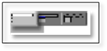
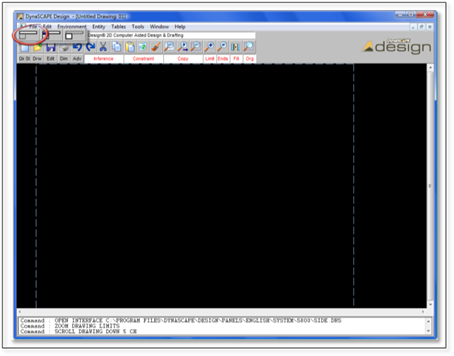
 Tip
#1:
Tip
#1:
This control can be used to temporarily clear the Sidebar Folders from the screen to provide a greater display area for your drawing.
2. The second control converts the Sidebar Folders into a floating panel that can be positioned anywhere on the Program Window. Re-selecting the control docks the panel again (returns it to its original location on the left side of the Drawing Window).
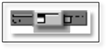
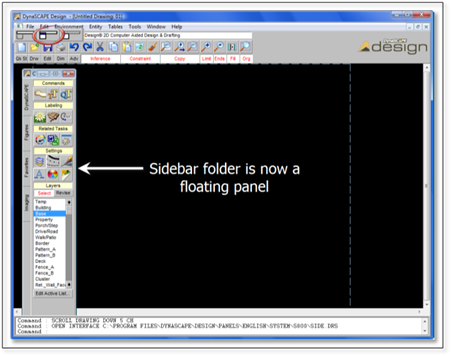
 Tip
#2:
Tip
#2:
Converting the Sidebar Folders into a floating panel allows you to take advantage of the flexibility of panels. The panel can be minimized or moved to increase the available workspace.
Note that until docked, the floating panel will appear to be in front of the drawing.
3. The third control toggles the visibility of the Top Button Bar and Toggle Bar. Selecting this control will make these bars disappear; re-selecting the control will make them reappear.
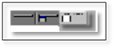
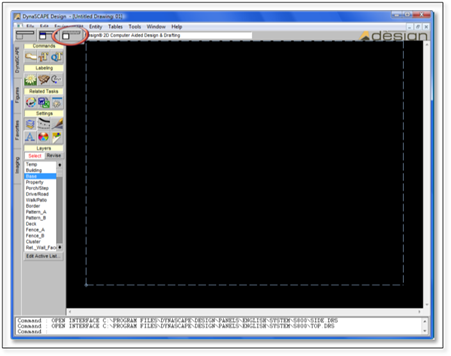
 Tip
#3:
Tip
#3:
This control may be used to temporarily clear the Top Button Bar and Toggle Bar from the screen to provide a greater display area for your drawing.
 Important:
Important:
There is a chance that when a registry clean-up program is run that these three toggles, along with the top toolbars, will be removed. If this happens, the only solution is to uninstall and reinstall the DynaScape Design program.