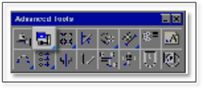
DynaScape Design comes preloaded with a number of figures that are assigned to various figure libraries. You can add your own figures to these libraries, or you can make your own libraries to put them in. For the latter, you must create the libraries first and then add the figures to them.
To create a new library, open the Advanced Tools toolbox by clicking on the Adv button in the top toggle bar. Right-click on the second tool: “Define a New Figure Library”.
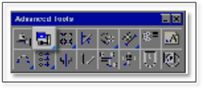
A new panel appears showing all the existing libraries in DynaScape Design that are stored in the C:\Documents and Settings\(User Name)\My Documents\DynaSCAPEDS\symbols folder. If this folder does not appear, navigate to this location and a list of the existing Figure Libraries in DynaScape Design will appear:
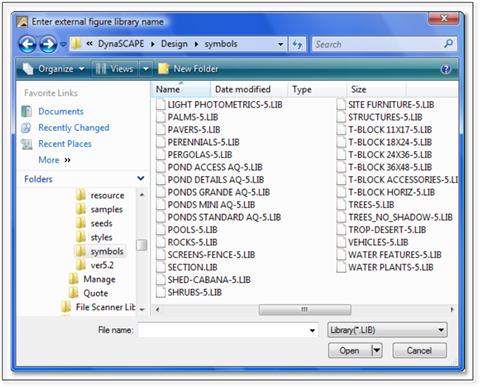
To create a new figure library, in the File name field type your new name and then click Open. DynaScape Design will now create a new figure library with that name. You can create as many new libraries as you wish.
You may find you wish to take some of the existing figures and move them to new libraries to make finding certain figures easier.