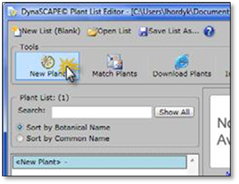
You can also manually add plants, on at a time as you need them. To add a plant manually, follow these steps.
1. Open the Plant List Editor. Click on New Plant to start adding a new plant record. By default, each blank list will have one ‘<New Plant>’ which you can delete or just replace the botanical name to your new plant name.
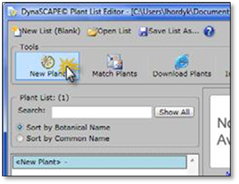
2. Type in the Botanical Name, Common Name and add any sizes and prices you need for this plant (see Adding Sizes). Plants and any changes you make are automatically saved to the database as you type or choose options.
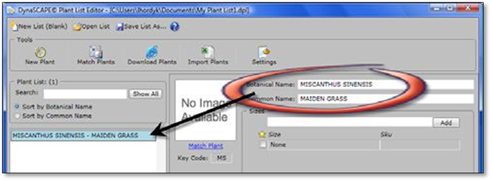
3. This isn’t an image showing in the thumbnail picture placeholder because the plant has not been matched to the Online Plant Database. (See Matching Plants to the Online Plant Database.)