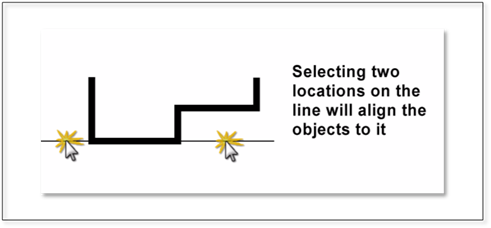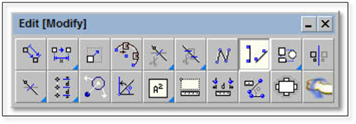
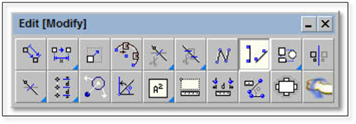
This align tool allows you to take objects on the drawing and align them to lines or other objects. A good example of this tool is seen in the Raster exercise in the Tutorial Chapter.
To use this tool:
1. This tool requires a line or object to align the objects to. If you are trying to rotate your drawing so that key elements are sitting square on the drawing page, draw a line with the line tool using your constraints (alternatively an existing line in the drawing can be used i.e., using a fence line to align a shed to).
2. Select the Align objects to another line or object tool.
3. Turn the Copy toggle Off in order to Move the object(s) as opposed to making a copy of the original.
4. Click or use a selection window, to select all the entities to be aligned and right-click to finish.
5. Using the inference settings, select two locations within the objects selected to be aligned. These two locations should be on one of the lines on the key elements within the object that need to be aligned. Once these two points are located a ghost image of all the selected entities will be attached to the cursor.
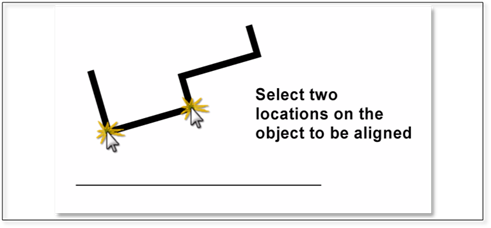 .
.
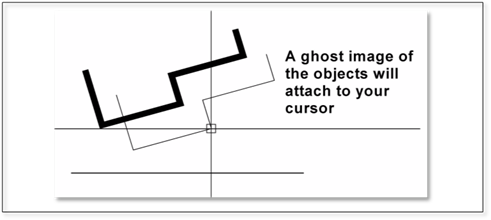
6. Using the inference settings, select two locations on the line you wish to align the objects to (the line drawn in Step #1 or an existing line). The ghost image of the items on the cursor will rotate and the items will snap exactly to this location.