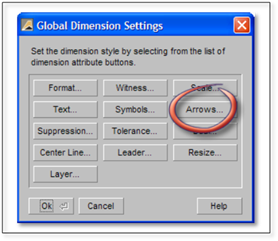
To change the Arrow style of Leader text, select the Arrows button in the Global Dimension Settings panel to open the Dimension Arrow Settings panel.
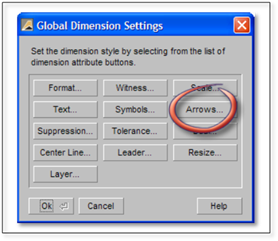
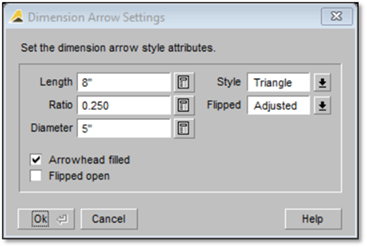
DynaScape Design provides several style options for the arrows of Leader text. In the diagram below, we show samples of the different arrow styles.
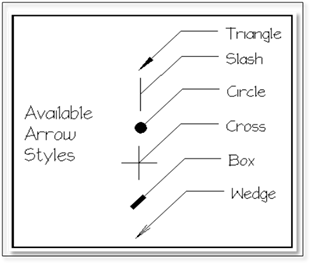
To change the default arrow style, select a type from the Style pull-down list in the Dimension Arrows Settings panel, then select OK to set the Style change and close the panel.
In addition to arrow style settings, the panel also includes controls for the Length of the arrow and whether the arrow is filled (solid) or just outlined. Select the Help button for a complete tour of the controls in this panel. To save any changes to global settings, click OK.
 Important:
Important:
As with all changes to global settings, we recommend that you make any changes to arrow settings one step at a time and test the results as you go.