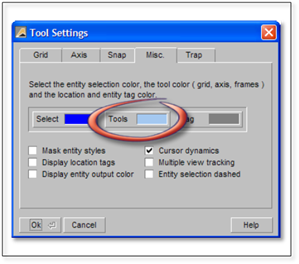
To change the color of the Grid or Axis, click on the Misc. tab in the Tool Settings panel. Click on the tools button in the middle of the panel and change the color. Changing to a color like dark grey will be less visually obstructive than a lighter color.
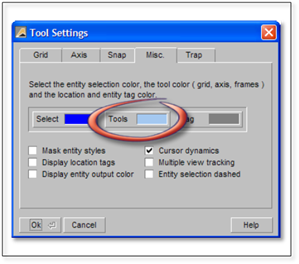
Background Color of the Drawing Page
To access the controls for the background page color, select: Environment | Page Color.
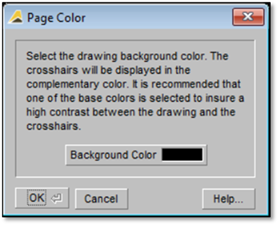
The default background color for the Drawing Window is black in all DynaScape Design Prototype drawings, a color many find easy on the eyes and one that provides the best contrast for other screen colors. However, you have the option to change the background color to any of the 256 colors. This option is not a global setting and will only affect the current drawing.
Changing the Background Color When Using Color Figures
Most DynaScape Design users print their work in a simple, black-on-white format. DynaScape provides the ability to print in color, and Color Figure Libraries are provided. If you would like to use the Color Figure Libraries, you may wish to reset the background color of the Drawing Window to white. This way, you will see the elements on your screen exactly as they will appear when printed on white paper.
To change the Drawing Window background color, click the Background Color button in the Page Color panel to open the Color Selector panel.
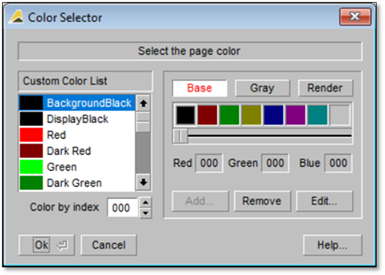
Using this panel, you can reset the background color of the Drawing Window to any one of 256 colors. To change the background color of the Drawing Window to white, for example, scroll to the bottom of the Custom Color List. Select “White”, and then OK. For an in-depth tour on using the Color Selector, select [Help] in the lower-right corner of the panel or press [F1].
Printing with Screen Colors
When printing, if you would like to use the on-screen colors (Display) as the output color (Output), be sure to select the option “Print using the entity display colors” from the Color tab in the Print Drawing panel. Send print jobs to the printer by pressing the print icon or use the pull down menu File | Print.