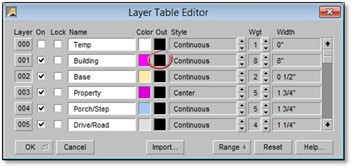
The output color of figures can be quickly changed by using the Layer Table Editor. To revise the Output Color:
1. Under your layer list in the DynaScape sidebar folder, click on the Edit Active List button. The Layer Table Editor is displayed.
2. Click in the Layers Output color column for the layer you wish to change.
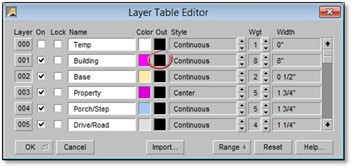
3. Select the new color, click OK to go back to your layer list and change another layer’s output color.

4. Click OK to close the panel and the layer you locked cannot be selected. The drawing can now be printed using the Output Colors setting, and all figures on the drawing will print in your selected output color.