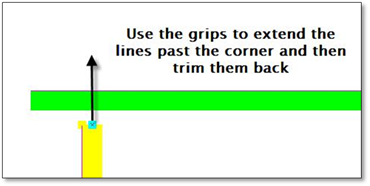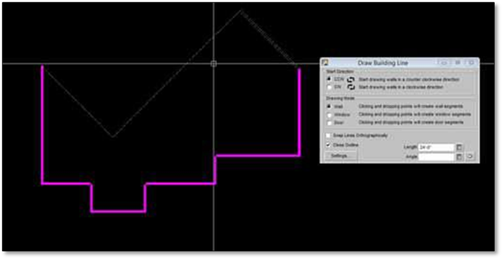
There 2 ways to attach the last line segment to the very first line segment when you draw around the entire building outline to close it.
Option 1 - Using Close Outline:
This is the recommended way to close the building line:
As you are drawing the building line and have the Close Outline option chosen you will see “Ghost” outline that shows you how the building would close if you right‐ clicked, here is an example:
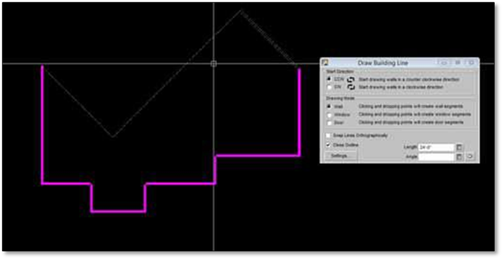
1. At the second last line, before the Building Outline is done, you can see the “Ghost” outline that shows you how the Building Line will close:
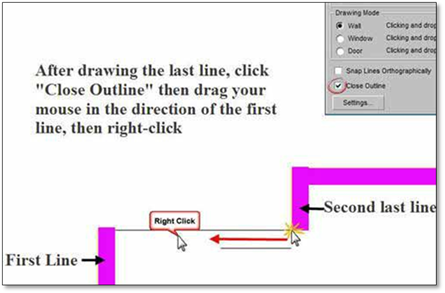
2. Right‐Click to Close the Building Line.
 Important:
Important:
If the first building line matches exactly or is longer than the second last line then the building line will not get created properly, the first line needs to be shorter than the end of the second last line.
Option 2 - Manually:
1. Stop the last line short of the end of the first line and right‐click.
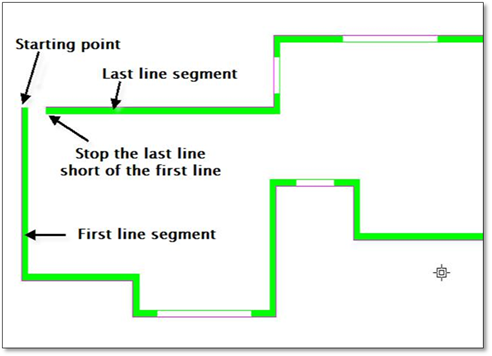
2. Then, using inference, draw another line segment from the end of the last line and left‐click past the end of the first line and the right‐click.
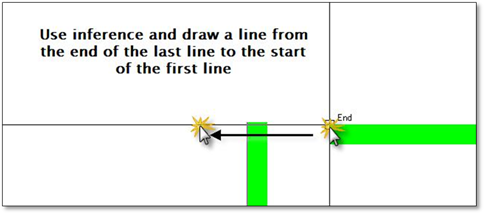
3. Next, using your trim tool, trim the new line back to the first building line. Remember, the building outline tool draws two lines; one on the Building layer and one on the Base layer, so you will have to trim them both.
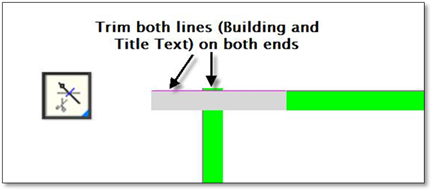
If the first line of the building is too short to trim, use the ‘grips’ to extend it first. To do this, first press [Esc] and then click on the building line to reveal the grips. Click on the end grip and move it past the second line you drew and left‐click, remembering to use your constraints to keep the line straight. You will need to extend both the Building line and the Base line.
After you have extended these lines, you can then trim them all to complete an accurate corner.