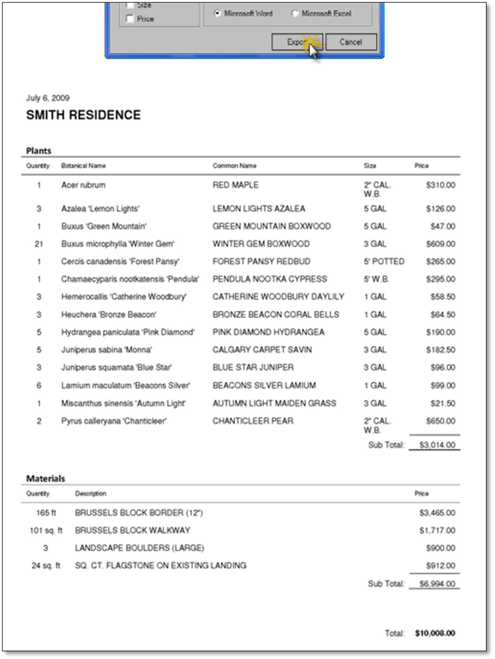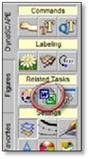
One of the benefits of using Design is that once the drawing has been labeled (using the labeling panel described in this chapter), a material list can be created in just a few seconds.
Exporting a Material List from a Drawing to Word/Excel
You can export a material list from Design once you have completed labeling your drawing using the Plant Label Panel. This feature will generate an instant material list in your choice of Microsoft Word or Excel. Only labels from the Plant Label panel will appear in the list.
To generate a material list, follow these steps:
1. If you have inserted any labels on the Takeoffs layer, click on the All_Labels_On mode to turn them on.
2. Click on the Export a material list from this drawing button on the DynaScape sidebar folder to open the Export Material List to Word/Excel wizard
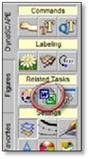
3. Design automatically puts the name of the drawing in the Client Name/Project Title text box, which you can modify to suit your needs. Here you can choose your export options of Plants and Materials, Plants Only or Materials Only. You can also select which columns you wish to appear in the exported list and how you wish to arrange the plants. You can also choose an export option of Microsoft Word or Excel.
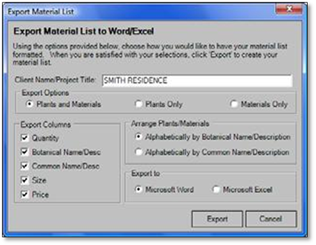
About Export Options: ‘Plants’ refers to any labels created using the Plant Label panel while ‘Materials’ refers to any labels created using the Design Label panel.
4. Click Export and Design will open Word or Excel and insert the list of plants and/or materials labeled from your drawing into it.