 Note:
Note:
 Note:
Note:
Creating a new command alias is recommended for advanced DynaScape Design users. New users may wish to skip to the next section and tackle this later.
The Command Alias tool is found by selecting Environment | Command Alias.
To create a new command alias:
1. Click the Add button in the Alias Settings panel.
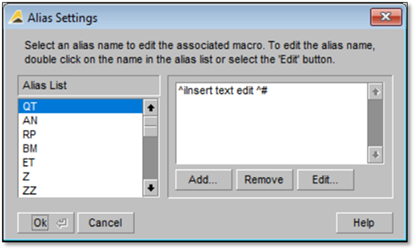
2. Enter a shortcut in the window that appears. For example, a shortcut to set the Output Color to Black might be OB. Click OK to add the shortcut. No two shortcuts can be the same.
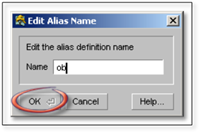
3. Enter the new command code (see the Command Alias Syntax section below.
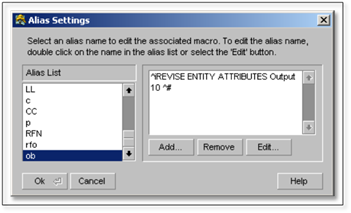
4. Click OK to save the command alias. To use the command alias while drawing, type the shortcut followed by [Space] or [Enter].