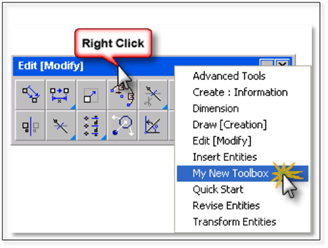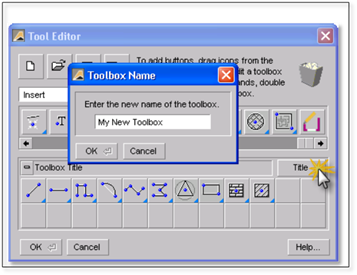
To create a new toolbox, follow these steps:
1. Click on the Tools menu and choose Tool Editor.
2. In the panel that opens a blank toolbox will appear on the bottom of the panel. Find and drag tools into it the same way as described in the previous steps 4, 5 and 6.
3. Give your toolbox a title by clicking on the Title button and type in your new name.
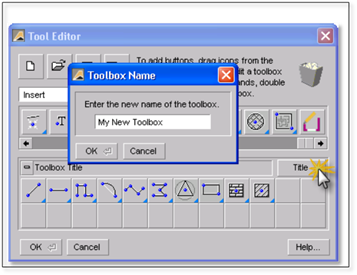
This is the name you will see on your toolbox titlebar.
4. Next, save the toolbox into the following folder and give it a new name: C:\Documents and Settings\(User Name)\My Documents\DynaScapeDS\panels\english\TOOLS.
5. Click OK to close the editor.
6. To use your new toolbox, you will need to right-click on the titlebar of an open toolbox and then pick your new toolbox from the list that appears. It will open in place of the toolbox you just right-clicked on.