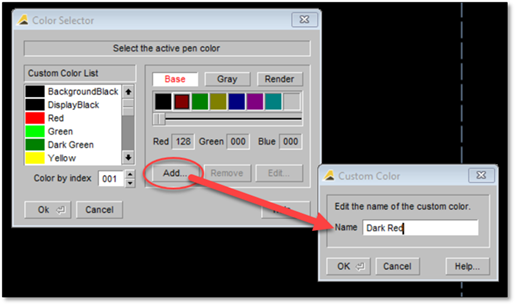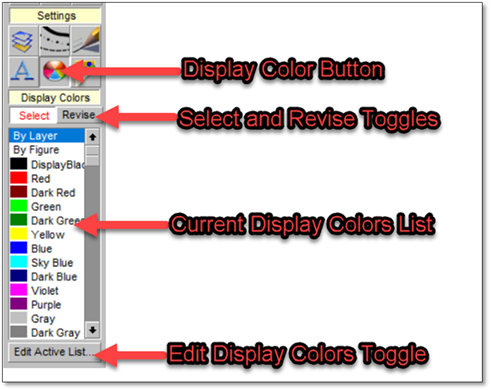
All layers in DynaScape Design are displayed in different colors on screen. These colors are used so that layers can be picked out quickly and easily and to make the drafting process simpler.
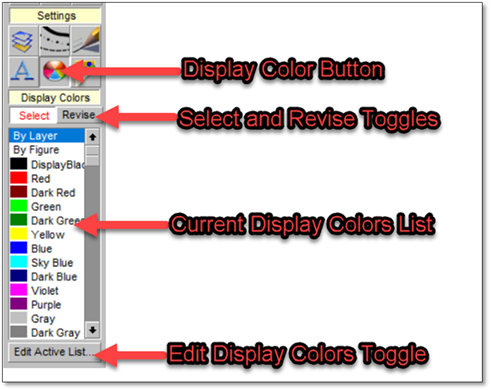
By default, the Default Colors list is set to By Layer —this means that the layer in which you are working with take on the properties of default color preset in the layers list. If you select any of the other settings (i.e.: select Continuous) all lines you draw will take on that default color characteristic. We recommend you always leave this setting on By Layer.
Editing the Color List
Display colors can be altered by double clicking on the Display Color icon or by clicking on the Edit Active List button. The colors of figures cannot be changed by setting a new display color for a specific layer. The color of figures is controlled when the figure is built which will be discussed later in this manual.