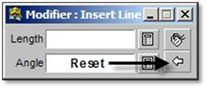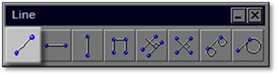
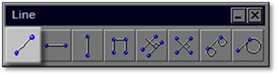
This tool allows you to insert a line, in any direction, between two locations on the drawing.
The modifier has a field to enter the Length of the line and the Angle. One, both or none of the fields can be completed depending on the purpose of the line being drawn. You can draw subsequent line segments that will meet end‐to‐end, entering new values for each segment, if the right mouse button has not been clicked (or if it has, use the inference settings to connect the lines end‐to‐end or at any other point along the line)
To use this tool:
1. Click on the line tool (shown above) to open the modifier.
2. Enter the length of the line to be drawn and press the [spacebar]. You can also use the Coordinate Tracking Panel track the length of the line as you draw.
3. Enter the angle at which the line is to be drawn and press the [spacebar]. Constraints can also be used instead of setting the angle.
4. Once the values are entered, click where the first end of line is to be placed and then use the mouse to set the direction. A second click will drop the line into the drawing.
5. If you wish to draw another line that is attached to the first line you can do so, if you do not right‐click. Right‐clicking ends the process.
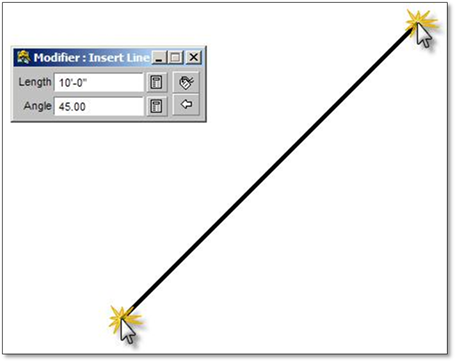
Notice that DynaScape Design expects you to drop in another line of the same length and angle—you may return to the modifier and enter new data or press the Reset the active modifiers button to clear the modifier and enter a line freehand. To end the command, press the [ESC] key.