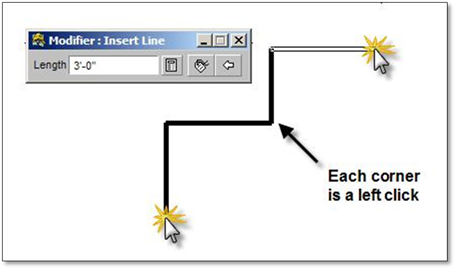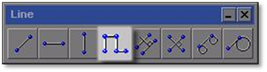
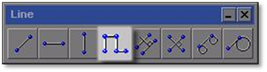
This tool allows you to add true horizontal and vertical lines in succession to one another, without the need to switch between the horizontal and vertical line tools. Lines are always joined at the end, ensuring that all corners will always meet at 90 degrees.
To use this tool:
1. Click on the line tool (shown above) to open the modifier.
2. Enter the length of the line to be drawn and press the [spacebar].
3. Once the values are entered, click where the line is to be placed and then use the mouse to set the direction (either above or below the initial left click). A second click will drop the line onto the drawing.
4. Return to the modifier and enter in the length of the next line to be drawn and press the [spacebar].
5. The new line will be attached to the previous line and can be placed by moving the mouse to set the direction and clicking to drop the line in place.