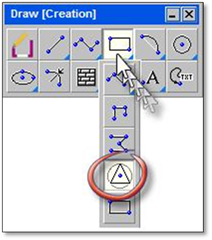
The n‐sided polygon tool is found nested under the rectangle tool. Left‐click and hold the rectangle tool icon to reveal the tools nested underneath and select the polygon tool pictured below.
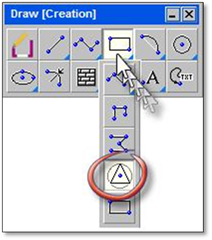
The polygon tool allows you to insert a polygon into a drawing. The polygon can be of any size (defined numerically or freehand) with any number of sides (up to 100). The Polygon tool is useful for creating gazebos, sheds, patios and other geometric shapes on a drawing.
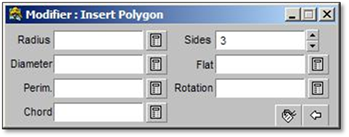
As seen in the modifier above, there are a number of options available when drawing Polygons. Below is an explanation of each setting. Inserting numbers for Sides and Flat will automatically generate the numbers for the left side:
Sides—this option allows you to set the number of sides the polygon has. The default is 3. E.g., if you wish to draw an 8‐sided gazebo, enter ‘8’ and press [Enter]
Flat—this option allows you to set distance from one side of the polygon to the other. E.g., if the width of your gazebo is 10’, enter ‘10’ and press [Enter]
Rotation— this option will set the angle at which the polygon is inserted into the drawing
Radius—this option allows you to enter the radius, or the distance from the center of the polygon to the outside edge. This number is determined by Sides and Flat.
Diameter— this option allows you to enter the diameter, of the total distance across the widest section of the polygon. This number is determined by Sides and Flat.
Perimeter—this option allows you to enter total distance around the outside edge of the polygon (i.e., the circumference. This number is determined by Sides and Flat.
Chord—this option allows you to set the length of the sides of the polygon (which will all be equal to one another. This number is determined by Sides and Flat.
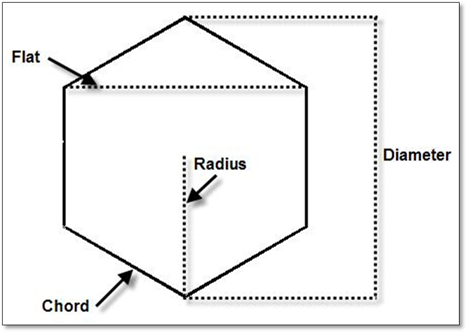
All the options, with the exception of Sides and Rotation are set according to one another. The value inserted for one option will set the values for the remaining options. If no value is set for the number of sides, three will become the default. A rotation is not required. Like all other tools this option can be used freehand.
To use this tool:
1. Click on the tool (shown above) to open the modifier.
2. Enter the number of sides (either by entering the number using the keyboard or using the up and down arrows to set the value), the rotation (if required) and any one of the other values and press the [spacebar]. (If there are only values placed in the Sides and Rotation fields the polygon will be entered with the size being set freehand.)
3. Once the values are entered, click to determine the center of the polygon. If a rotation angle has not been set, use the mouse to determine the where the polygon will be placed and left‐click. If a rotation angle has been set, left‐click again to drop in the polygon.
