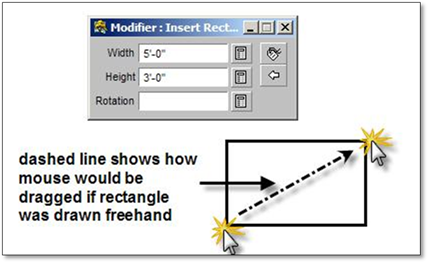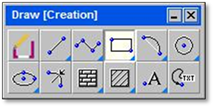
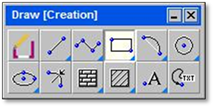
The rectangle tool allows you to insert both rectangles and squares into your drawing. The tool works both freehand and with a modifier. It is important to note that if you are working with the rectangle tool freehand it is recommended that the constraints be turned off. Entering values into the modifier will however over‐ride the constraints.
 Important:
Important:
When working with freehand rectangles make sure the constraints are set to none. If the constraints are set to Ortho, Horizontal or Vertical the tool will not work at all. If set to Polar you will only be able to create squares, not rectangles.
The rectangle tool allows you to insert the length and width of the rectangle you wish to create as well as the rotation. The rectangle tool can also be used freehand allowing you to define the first corner of the rectangle and then define the second corner which will be kitty‐corner to the first corner.
To use this tool:
1. Click on the tool (shown above) to open the modifier.
2. Enter the width and press the [spacebar].
3. Enter the height and press the [spacebar].
4. Enter the rotation (if required) and press the [spacebar]. If no rotation is entered the sides of the rectangle will sit horizontally and vertically on the drawing page.
5. Once the values are entered, click to determine the first corner of the rectangle. Use the mouse to set the rotation (if no rotation angle is set then you will place rectangle above, below, to the right or to the left of the initial click) and click to place.