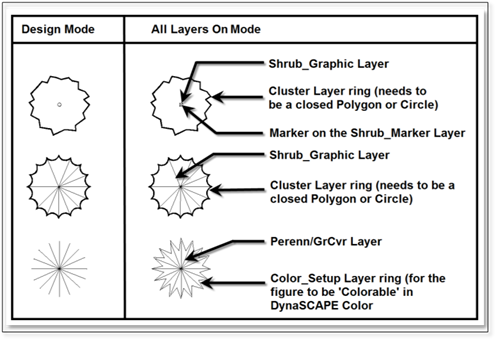
Let’s first examine Shrub figures in detail. The illustration below shows two figures from the Shrubs-5 library and one from the Perennials-5 library, first as they appear in the library, then what they look like when all the layers from which they are made are turned on.
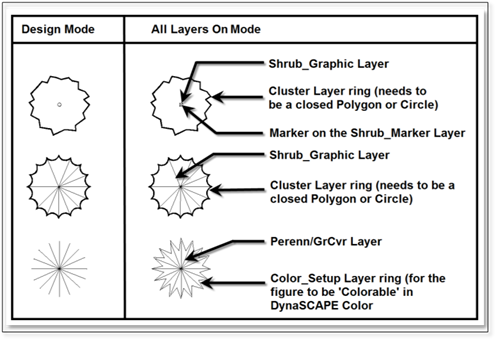
The top figure is an informal shrub, the middle figure is an upright evergreen, and the bottom figure is an ornamental grass. Shrubs, Perennials and Trees have Markers in the middle of the figure that will only be visible in some modes. These markers are specifically used to identify where shrubs, perennials and trees are on the design when the rest of the figure is on layers that are turned off. Markers are not visible in every mode but can be made visible in modes such as dimensioning, irrigation and lighting where they can be useful to see, by editing each of these modes to turn the Marker layers on.
In the diagram above, the labels on the right describe the layers making up the various components of the figures that were drafted. Note that for the shrubs, none of the entities in these figures were actually drawn in the Shrub Layer—the entities used to build a figure may be (and often are) composed of elements that are on several different layers. The choice of layers that are used is critical to the proper integration of the figures with various drawing Modes, the cluster tool and DynaScape Color. Any new figures created for any of the libraries should use the same layers as the existing figures if you wish for them to work in the manner as the existing figures.
Let’s look at the elements, one layer at a time, and discuss the rules that must be followed in order for new Shrub figures to work as well as the ones we now have in the program.