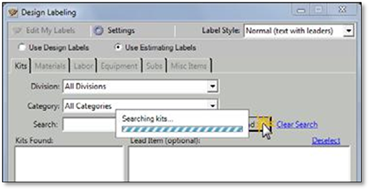
When Linked to Manage360, all your Costbook items can be found in six tabs displayed. Choose the tab that contains the item you are looking for. To see all the items in the tab click Find. If this section of Costbook has a lot of items in it, you may need to provide some search criteria in the Search field or filter by the Division, Category or Supplier that may be found in each tab.
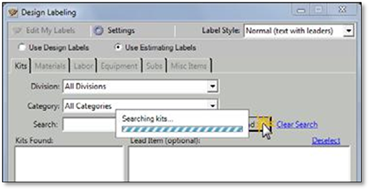
The result columns of the Kits tab and the Materials tab will be divided into two sections. The Kits tab will have a Kits section on the left and Materials on the right. When you select a kit any lead items in the kit will appear on the right. You can, but are not required to, select a lead item when labeling. The Materials tab will have a Materials section on the left and a Kits section on the right. When you select a Material, the Kits that this item is a lead item in will appear on the right. You can select a Kits as well if you wish.
To insert Estimating labels, use the same steps as when inserting Design Labels:
1. Select the label you wish to use from the list.
2. Select one of the measuring tools, measure the drawing and then insert the label as usual. You can also manually enter a value instead and click Insert.