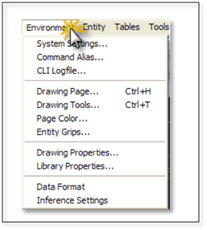
Three of the controls in the Environment menu (System Settings, Command Alias, and Library Properties) are global control settings, meaning they control program-wide aspects of DynaScape Design.
The remaining controls in this menu apply only to the active drawing, which is currently open. This means that changes in these controls and settings will only alter the environment of the drawing in which they are changed, even though many drawings may be open.
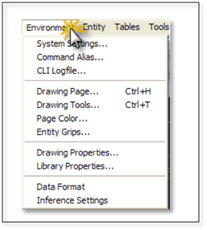
Changing Settings on the Fly
Forgetting to change a setting at the beginning of a drafting session isn’t a problem. DynaScape Design’s drawing environment can be changed at any stage of the drafting process without your having to abandon your work. However, line thicknesses, font sizes and hatch scale are pre-set by the prototype and become the default settings for your drawing.
Using the Environment menu to change active drawing scale in mid-stream, can greatly change how new lines, text and hatches appear; lines, hatches and text may be too large, small, thick, or thin, so manual adjustment of these variables is necessary. Similarly, the Environment menu lets you change to a new sheet size, but in doing so your drawing may need to be repositioned in respect to the drawing limits.
 Important:
Important:
Care should be taken when making global changes. Save a separate version of your work prior to making major changes to the environment. By doing so, you can quickly return to the original version if necessary.
System Settings
The System Settings panel consists of four tabs, of which the User Profile tab and the Environment tab are most used. Open the Systems Settings panel by using the pull-down menu to navigate to Environment | System Settings.
The User Profile Tab
Selecting the User Profile tab gives you access to your registration information as well as your name and company name. The permissions settings here are locked and cannot be changed.
The Environment Tab: The Autosave Setting
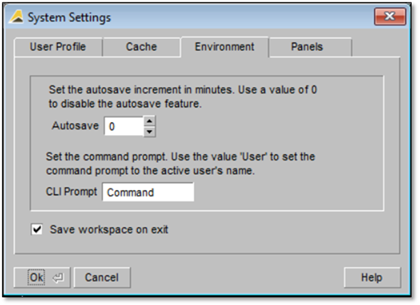
Selecting the Environment tab in the System Settings panel gives you access to the Auto save command setting.
 Important:
Important:
System Settings are Global in nature so all active drawings will be affected by changes made.