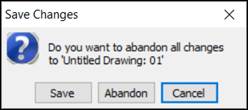
Use any of these three methods to close the active drawing:
• Select the Close button (or press File | Close All from the File pull-down menu)
• Select the [X] in the upper-right corner of the window
• Type the [Ctrl] + [U] keyboard shortcut for the Close command.
Once you have initiated the Close command (and if you have performed at least one command in the drawing), you will be prompted to Save or Abandon any recent changes made in the drawing.
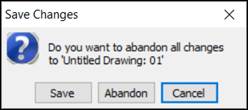
“Save” will save all your work done until the point in which you closed the drawing: this will likely be the option you select. “Cancel” will bring you back to the design to continue working. “Abandon” is generally only used if you have not performed any additional work (worth saving) in the drawing.
 Note:
Note:
Selecting the Abandon option in the Save Changes panel, does nothing more dire than ignore your most recent work on a drawing (any commands issued since you last saved); if you choose the Abandon option, your drawing will not be deleted.