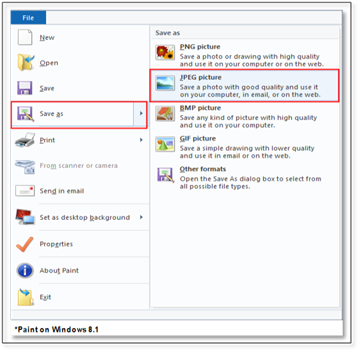If your image is larger than 600x600 pixels, please follow the below instructions to resize the image using the Microsoft Paint application that is built into Windows.
1. Open Paint
• Windows 10: Click the Start button, type Paint then in the list of results, double-click Paint.

2. Open the Picture
• Windows 10, click File > Open
3. On the Home tab, in the Image group, click Resize.
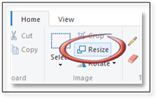
4. In the Resize and Skew dialog box, select the Maintain aspect ratio check box so that the resized picture will have the same aspect ratio as the original picture.
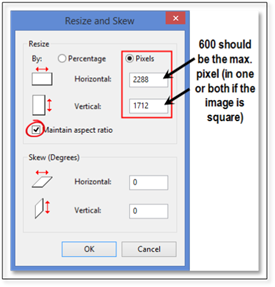
5. Once the Maintain aspect ratio check box is selected, enter the horizontal value (width) or vertical value (height). The other box in the Resize area is updated automatically. Do one of the following in the Resize area, and then click OK:
• To resize your picture by a certain percentage, click Percentage, and then enter a percentage to reduce the width by in the Horizontal box or a percentage to reduce the height by in the Vertical box
• To resize the picture so it's a specific size, click Pixels, and then enter a new width in the Horizontal box or new height in the Vertical box.
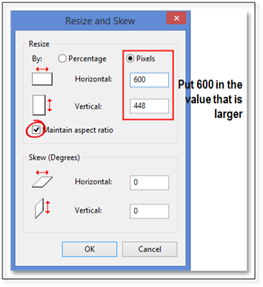
6. Save your newly resized image:
• To overwrite
existing image:
Windows 10, click File>Save
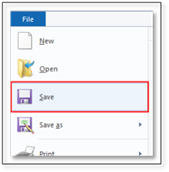
• To Preserve
your exiting image:
Windows 10, click File>
• Save As then
click JPEG Picture.