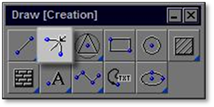
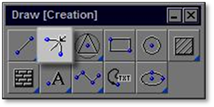
The Corner Radius tool allows you to “round” the corner between two lines (whether the lines meet or not). By entering a radius (or diameter), an arc will be placed between two lines on the drawing. This is a useful tool for creating the connection between sidewalks and driveways, etc.
When selecting the lines always click to select the lines at a point closest to the end of the line in which the radius is to be placed. Failing to do so can cause the radius to be placed at the opposite end of the line and the lines to disappear.
Within the modifier panel are a number of toggles. The Trim reference entities toggle, when selected, trims the overlapping lines to where the arc is placed.
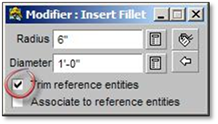
The Associate to reference entities is used to connect the arc to the parent lines. This toggle is generally left deselected and must not be selected when the item being drawn will be saved as a figure or if the arc created is going to be used independently (i.e.: offset, moved, copied, etc.) of the parent lines.
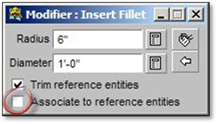
To use this tool:
1. Click on the tool (shown above) to open the modifier .
2. Enter either the radius or the diameter (one will set the other automatically) and press the [spacebar].
3. Once the values are entered, click on each of the lines defining the location of the radius—once the lines are clicked, they will highlight blue.
4. Once the second line is selected, the radius will automatically be placed. If the ‘Trim reference entities’ was selected, the lines extending past the radius will be trimmed.
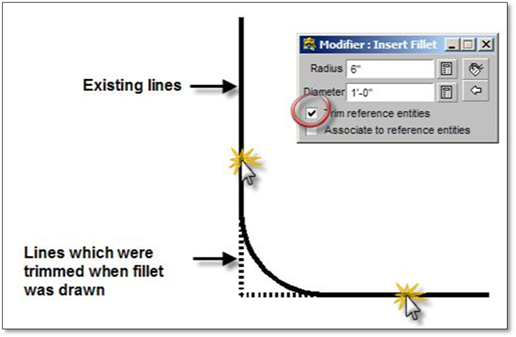
 Note:
Note:
Insert Corner radius only works on lines and arcs. If using on polylines, they must be exploded.