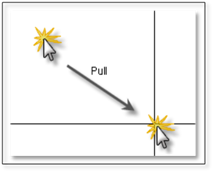DynaScape Design provides tools to let you insert PDF’s, plant images, hardscape images or company logos into your drawing from files stored on your computer. To get started, click the Insert a Raster Image tool icon on the Imaging tab.

DynaScape Design will open a dialog box asking for an image file to be inserted.
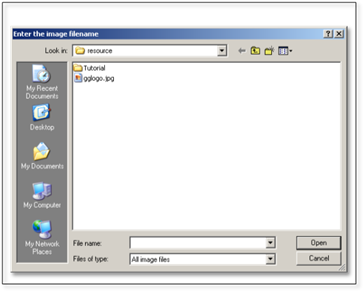
 Note:
Note:
Design supports PDF files as well the following popular image file types:
• JPG NOT JPEG (recommended!)
• Bitmap
• PNG
• TIF (not recommended - only small files work)
• GIF (not recommended)
Before inserting an image or PDF, make sure your constraints are set Off. To insert the image, click where you would like the top-left corner of the image to be, move your mouse diagonally and then click to determine the bottom-right corner. The image will appear on your screen within the boundary you set. If your boundary does not match the aspect ratio of the image it will fit, it as best it can without changing aspect ratio.