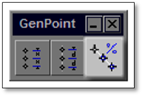
Also nested under the previous tool, the Insert points along a line using a percentage increment tool works similar to the tool above however, instead of setting a distance, a percentage is set as the spacing between points.
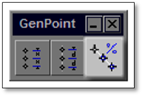
To use this tool:
1. For an exercise, draw a 20’ line in the Plantbed layer and press [esc].
2. Switch to the Building layer.
3. Click on the tool (shown above) to open the modifier.
4. Enter a percentage of 33 (to break the line into thirds) and the number of points to 4. You will create three equal sections of lines between points.
5. Left-click and then right-click on the path(s) where the points will be placed. The points will automatically be added to the line.
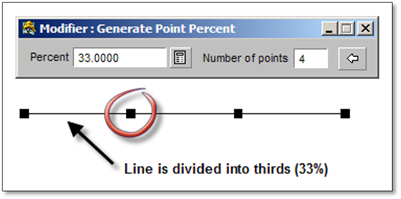
 Tip:
Tip:
The size of the point entered onto the drawing is determined by the line weight of the layer selected so it is generally a good idea to select a layer which has a heavier line weight then the layer in which the path is drawn on. For example, if you are going to show fence posts, it would be a good idea to select the building layer (which has a six inch line weight) to show the posts on top of the fence layer as we did in the above examples.