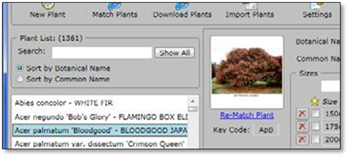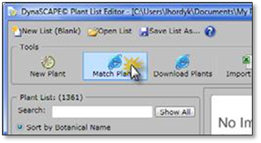
To match all your plants at one time, follow these steps:
1. Click on the Match Plants icon to open the Batch Match and Update Wizard.
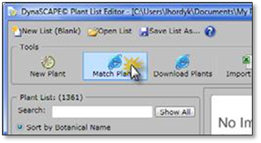
2. The wizard will open with an explanation of the process and the total Number of plants in your list that are not matched. Click Next to start the matching process.
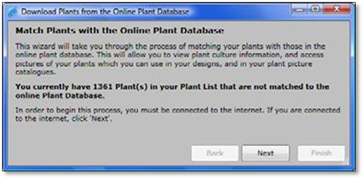
3. If your list is long, the matching process may take some time. When finished, a panel will open showing the matches found for the plants in your list. It will tell you how many single matches were found.
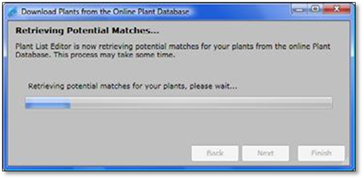
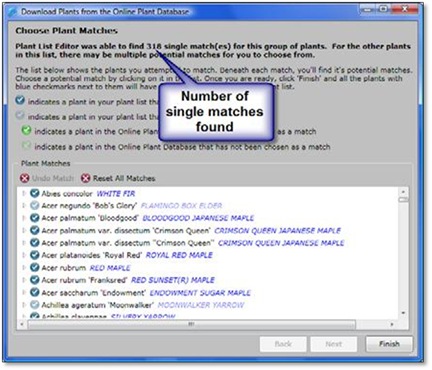
The color of the check mark beside each plant name will indicate whether your plant has one or more matches: Dark blue means a single match has been found while light blue means more than one match has been found and you are required to pick the one you believe is the best match.
4. Click on the small triangle beside the plant names to view the single or multiple matches found.
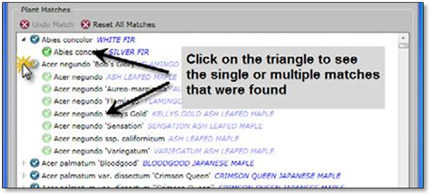
5. For the plants with a light blue check mark, you need to pick one of the multiple plants that you think is the best match. If you cannot find a close match you may leave it unmatched. Unmatched plants will not have a picture or updated cultural information. For unmatched plants you can link to your own picture later and set your own cultural information.
For plants with multiple matches, the plant you select will have a bright green check mark, while the other plants will have a light green check mark. If you decide you want to have it un‐matched after you have selected one you will need to click on Undo Match.
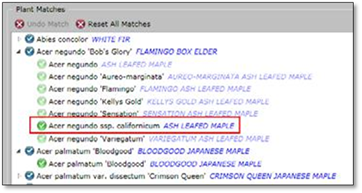
6. Once you have chosen your best matches, click Finish. A screen with a progress bar will show that the matched plants are being updated.
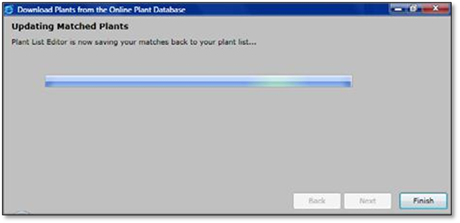
7. When the process is completed, the Finish button will change to Close. Click Close to complete the matching process. Your matched plants will now have images visible and updated cultural information.