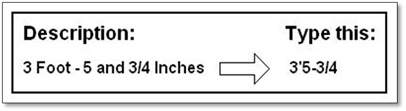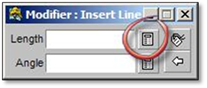
Many of the tools in DynaScape Design utilize Modifier Panels. Modifier Panels allow you to enter exact information for that command. E.g., entering in the exact length of a line and/or the angle at which the line will lie on the page. Modifier panels are also used to select different options such as font styles, hatch patterns, polyline options, etc.
Any modifier panels where calculations are used also include calculators. The calculators allow you to do calculations on the fly that will automatically be entered into the modifier panels—saving you the time from switching back and forth from the Windows calculator to DynaScape Design. This proves to be a useful tool when you need to calculate ratios for scaling entities, calculating offset distances for soldier courses, or converting drawing units for example.
Whenever a calculator is available—you will see an icon next to the modifier field(s). Click on the button to utilize the calculator and upon clicking [Enter] the value will enter into the modifier. A general calculator is also available in DynaScape Design at any time by pressing [F2].
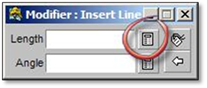
Entering Lengths with Feet Only
When using the Architectural format entering a length of only feet does not require you to use the symbol for feet. Just type in the number of feet and press [Enter] or [Space].
Entering Lengths with Feet and Inches
When using the Architectural format and entering a compound measurement involving feet and inches, it is not necessary to type the symbol for inches (quotation mark) when the default measuring unit is set to ‘Feet’. The software assumes that the value following the symbol for feet (an apostrophe) represents inches. You will have to supply the symbol for feet if the default measuring unit is set to inches (or convert the compound value entirely to inches).
If using decimals instead of the foot symbol, DynaScape will assume any number before the decimal is for feet and any numbers after the decimal is a percentage of a foot and will be converted to inches. i.e.: entering ‘1’ decimal ‘5’ will result in DynaScape converting it to 1’‐6”.
If the default measuring unit is set to Decimal, both the feet and inch symbols must be used, or the software will assume the value is in decimals. It is possible to change your default units from Imperial to Metric and back again. This is often done when creating a base plan using a metric property survey, for a design that will be drawn in feet and inches.
Entering Lengths with Feet, Inches and Fractions
Since most users will employ the Architectural format, the following table shows the proper syntax for entering a fractional length into the system: