
Because raster images cannot be modified the way lines, figures, and other objects in Design can, moving and resizing them requires using a tool specific to raster images.
Moving a Raster Image (no border)
To move or resize an existing raster that does not have a border:
1. Click the Move and Resize an Existing Raster Image button:

A list will drop down containing all the rasters that have been inserted into your drawing.
2. Select the raster name corresponding to the raster you wish to move.
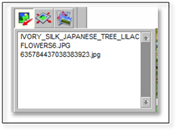
3. Making sure your constraints are set to None, draw a window using the cursor to determine the corner boundaries of the raster image.
Moving a Raster Image with a Border
To move or resize an existing raster that has a border and text:
1. Using the move tool, move the border or frame that surrounds the image and the text to the new location first.
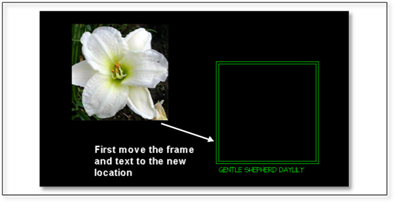
2. Click the Move and Resize an Existing Raster Image button:

A list will drop down containing all the rasters that have been inserted into your drawing.
3. Select the raster name corresponding to the raster you wish to move.
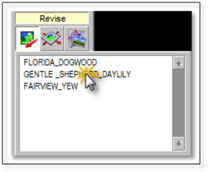
 Note:
Note:
After a PDF is inserted, the file will be shown as a series of numbers NOT the file name.
4. Using inference, select the top left inside corner and the bottom right inside corner to set the new location of the image. Make sure constraints are off.
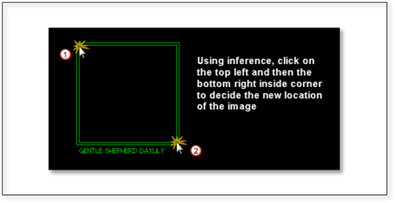 .
.